You are in: Central America
Change location
You are here
Instructions for Institutional Administrators and Article Processing Charge (APC) Bill Payers
Thank you for your interest in Sage’s Open Access publishing program. The following frequently asked questions will guide bill payers through using Sage Journals: Licensing & Payment.
CBP related Q&As:
Q: What is a Centralized Bill Payer?
A: A Centralized Bill Payer (CBP) is a bill payer who is set up on Sage Journals: Licensing & Payment with billing details as well as workflow preferences (for example, the pre-approve workflow gives the CBP control over which articles are made OA). Payment methods options are also available including a Sage Open Access Prepaid Account (OAPA) or through aggregated billing. CBPs also have access to a dashboard view with additional reporting functions. You can be set up as a Centralized Bill Payer if your institution is part of an open access sales agreement or if your institution is not part of an agreement with Sage.
Q: What are the benefits of signing up my institution to become a Centralized Bill Payer (CBP)?
A: Institutions that sign up to become CBPs with Sage will benefit from the following:
- Ability to review all Sage open access articles for funding by utilizing automatic matching to your institution
- Ability to set up multiple users to manage the account; user actions can be audited
- Gain access to invoice reporting and live dashboard summaries
- Reduce administration of processing individual invoices by opening a Sage Open Access Prepaid Account (OAPA) or through aggregated billing.
Q: What is the process to become set up as a Centralized Bill Payer (CBP) on Sage Journals: Licensing & Payment?
A: Sage’s Operations team will set up Centralized Bill Payer profiles on Sage Journals: Licensing & Payment. Please contact us at openaccess@sagepub.com to sign up your institution as a CBP. Sage will require you to fill in a CBP form letting us know your preferences for being set up, which includes payment options, billing address, tax information and user details. We will also ask you to review your institutions Ringgold ID list alongside the CBP form, choosing to ‘include’ or ‘exclude’ each individual Ringgold ID.
Q: Can I add more than one user to my Centralized Bill Payer (CBP) profile?
A: Only one user profile is required to set up a CBP but CBPs can add up to 4 users to their CBP set up. All contacts which are listed on the CBP form will be set up with log ins/user profiles. We cannot currently set up multiple accounts using the same email as login. All users will receive the ‘Assess article now’ email notification.
Q: How do I get my log ins and passwords for Sage Journals: Licensing & Payment?
A: Once you have sent the CBP form and reviewed Ringgold ID’s back to the Open Access Operations team (at openaccess@sagepub.com), we will send you your log in and password to access the portal. You can log in to the portal here. You will need to reset your password once you have logged into the portal, we will send you instruction on how to do this.
Q: What are Ringgold IDs? How does Sage used them?
A: Ringgold Ids are a unique numerical identifier assigned to individual institutions, consortia and organizations. Sage uses Ringgold Ids to identify eligible articles for Open Access sales agreements with university consortia. Each institution will have a list of associated Ringgold Ids, including all departments/faculty’s that are a part of the institution. Once an author’s article is accepted, they will choose their primary affiliation in the peer review system from a dropdown supplied to Sage by Ringgold. Ringgold are a third-party company whose data we use. This data gets passed to Sage’s production system once the article reaches production and if it is eligible for a sales agreement, the article will automatically get sent to Sage Journals: Licensing & Payment.
Q: Who should institutions contact if they wish to change Ringgold information?
A: Ringgold are a third-party company we are unable to ask for updates to Ringgold information on your behalf. Please visit Ringgold's contact informatin page to make updates to your information. You can request to create a new Ringgold ID by visiting thier organization identifier page.
Q: What should I do if I wish to change my affiliation or corresponding author information?
A: If an author wishes to change their affiliation, they should contact openaccess@sagepub.com
Q: I need to update my Centralized Bill Payer (CBP) profile – how do I do that?
A: A CBP (Centralised Bill payer) will have their full profile details already submitted to Sage through their initial CBP profile set up. Sage’s Operations team will make necessary changes or updates to CBP profiles. Please contact us at openaccess@sagepub.com to make updates.
Q: What type of payment options are available to Centralized Bill Payers (CBPs)?
A: There are three payment options available to you as a CBP, these are .
- Paying by credit card/bank transfer
- Aggregated billing – rather than paying
- Open Access Prepaid Account (OAPA) – there is more information on setting up an OAPA in the ‘OAPA related Q&As’ section below
Q: As a Centralized Bill Payer (CBP) for my institution with pre-approval workflow, how will I know when articles from authors at my institution have been matched and sent to me for review and approval?
A: If your institution is set up with the pre-approval workflow, meaning once an author is matched to your institution, the CBP is notified first and asked for approval, the CBP will receive an email titled ‘Sage Article ready for assessment’ from Sage Open Access (openaccess@sagepub.com) – see screenshot below. You will also see any articles flagged for assessment in your dashboard view in the portal – example screenshot also below. CBPs can also view a full list of articles published OA in the ‘reports’ section of the dashboard.



Q: As a Centralized Bill Payer (CBP) for my institution, how will I know when an author at my institution has selected me as the CBP for their article?
A: As the CBP for your institution, once an author is matched to your institution, they will first be notified via email and invited to select their publishing route. If they then choose to publish OA, they will see you as the CBP as part of their article workflow on Sage Journals: Licensing & Payment.
Q: As a Centralized Bill Payer (CBP) for my institution, how quickly do I need to review articles that have been matched to authors at my institution and sent to me for assessment and approval?
A: CBPs have five (5) days to review and approve articles and will be notified by email and can also view other articles awaiting approval through their dashboard (shown on the screenshots above). If you require more than 5 days to review and approve articles, or you are struggling to approve the articles in the time, please contact openaccess@sagepub.com and let us know and we can discuss the options. It can hold up the publication of an article if it is waiting to be approved.
Q: How long does an author have to accept the offer after the Centralized Bill Payer (CBP) approves the article? How does this differ for the gold and hybrid workflows?
A: For authors submitting to a Sage Choice (hybrid) journal, they will have 2 weeks to accept the offer after the CBP approves it. After this time, the offer will time out in the portal. For authors submitting to a Gold OA title, their offer does not time out, but authors are encouraged to select their license as soon as possible to prevent publication delays.
Q: As a Centralized Bill Payer (CBP) what is the difference between choosing the standard or pre-approval workflow?
A: In the pre-approve workflow, the institution is asked to approve and agree/disagrees to pay the APC for all articles that are eligible for the deal before the author is contacted. In the standard workflow, authors are contacted automatically to make their articles OA with no pre-approval required from the institution. The author has the option to pay the APC themselves or nominate a bill payer (see information for NBPs below).
OAPA Related Q&As:
Q: What is an Open Access Prepaid Account (OAPA)?
A: Open Access Prepaid Accounts (OAPA) allow institutions to support their faculties’ authors to publish research open access as needed. When an institution sets up a prepaid account you can centrally pay for all or selected open access article processing charges (APCs) due by faculty at your institution. Your OAPA can be used to make articles open access in any Sage subscription journal via our Sage Choice program or in any of our pure Gold Open Access journals.
Q: What are the benefits of setting up an Open Access Prepaid Account (OAPA) with Sage?
A: Benefits of Sage’s Open Access Prepaid Account include:
- Fast and easy approval process enables papers to be uploaded sooner for your authors’ convenience
- Easy to use and detailed OAPA reporting
- Reduce administration of APC payments
- Deposit use it or lose it funds for Open Access
Q: What is the process for setting up an Open Access Prepaid Account (OAPA)?
A: If you are an institution that would like to open an OAPA with Sage, please contact openaccess@sagepub.com. The terms and conditions of your OAPA contract will be agreed with a Sales Manager. You will need to be set up as a Centralized Bill Payer (CBP) in order to have an OAPA. If you are not a CBP already, we will send you the required forms to set up your CBP profile. More information about setting up a CBP can be found in the ‘CBP Related Q&As’ above.
Q: What is my Open Access Prepaid Account (OAPA) balance?
A: If you hold an OAPA, you can check your balance through your Sage Journals: Licensing & Payment login.
Q: How do I top up my OAPA?
A: Please contact openaccess@sagepub.com to request an OAPA top up. You will be invoiced for the top up amount and once the invoice has been paid, the top up will be applied to your balance.
Q: I have more questions about setting up an OAPA for my institution?
A: If you have questions about setting up an OAPA, please contact openaccess@sagepub.com. Please also visit Open Access Prepaid Accounts information page to see which institutions already have OAPA agreements with Sage.
NBP related Q&As:
Q: What is a Nominated Bill Payer (NBP)?
A: Nominated Bill Payer (NBP) is someone who has been assigned as a bill payer by an author. The NBP is given the option to take responsibility for paying the article processing charge (APC) for the article. The author is presented with the below option in the portal to choose a different bill payer or pay the APC themselves.

Where an institution does not hold a CBP profile with Sage they can still be nominated as the bill payer on an article by the author entering the institution name and any contact details they hold in their payer assignment step (see screenshot below). First and last name and email address are the only required fields here, but they can include the organization’s name if they wish. They may or may not have interacted with Sage Journals: Licensing & Payment before and therefore may need to register on the portal their first time in order to review and pay for APCs.


Q: If an author enters me as a Nominated Bill Payer (NBP), how will I be notified?
A: Once an author selects you as their NBP, you will be notified and asked for approval through an email titled 'You have been nominated as bill payer [article DOI]’ from Sage Open Access (openaccess@sagepub.com).

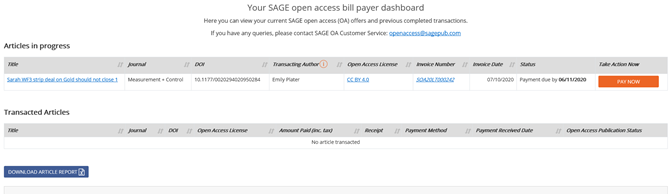
Q: What do I do as a Nominated Bill payer (NBP) if I wish to decline paying for the APC?
A: Nominated Bill Payer’s are given the option to take responsibility for paying the article processing charge for an article. They will be presented with the below page in Sage Journals: Licensing & Payment.

If they wish to decline paying, they can choose ‘No’ and they will be asked to provide their email address and a reason for declining which is shared with the author.

Q: I’ve been identified as a Nominated Bill Payer (NBP) for the first time -- what are the steps and what types of information do I need to enter in order to register on Sage Journals: Licensing & Payment?
A: As an NBP, once you have agreed to pay the APC, you will be asked to complete a one-time registration process in Sage Journals: Licensing & Payment including your name and email address. Once you have done this, you will be asked to enter your billing details and raise the invoice. You will be shown a preview of the invoice and asked to make payment in the portal.
Q: What type of payment options are available to Nominated Bill Payers (NBPs)?
A: NBP’s can pay immediately by credit card or you can be sent a final invoice which can be paid via bank/wire transfer or credit card.
Q: As a Nominated Bill Payer (NBP), once I’m registered on Sage Journals: Licensing & Payment, what types of features will I have access to on the site?
A: Several features are available including the ability to run reports on previously paid articles and access article details for those awaiting your review and approval. Your dashboard view (see screenshot below) allows you to quickly and easily see all articles that are awaiting approval, in progress and paid.

Q: Once I’ve been nominated as a bill payer, how quickly do I need to review and approve requests?
A: To prevent delays to the open access publication of an article, you should approve requests as soon as possible. If you do not approve a request after 5 days, the author will be asked to nominate another bill payer. However if you wish to decline a request please do interact in the portal and let us know so that the publication of the article will not be delayed.
General Questions:
Q: Can an author decline or reject the offer to publish their article OA?
A: Yes, an author has the option to reject or decline the OA offer when they receive the automated ‘offer’ email from the portal.
Q: Who do I contact with questions about invoice or payment queries?
A: For invoice or payment queries, please contact Sage OA Customer Service: openaccess@sagepub.com
Q: Who do I contact with other queries or general questions?
A: Please contact Sage OA Customer Service: openaccess@sagepub.com