You are in: North America
Change location
You are here
Accessing eBooks
When you purchase an eBook on the Sage website, you will be able to instantly access your content. Below you will find details on how to open your eBook or Bookshelf.
Step 1: Launch Your Bookshelf
Once your order is completed, you can select “View Your Account” button or "Open eBook" right from your order confirmation page.


You can also access your account by clicking on “My Account” on the Sage website, and opening the Bookshelf tab. Then select “Open My Bookshelf” to launch into your VitalSource Bookshelf, where you will access your eBook.

Step 2: Create or Merge Your VitalSource Account
The first time you launch your Bookshelf, you will be prompted to create a VitalSource account (or log into an existing VitalSource account). You will not receive an access code.
Quick tip: If you already have a VitalSource account, it is recommended that you use the email address associated with your existing VitalSource account. Doing so will allow you to access all your titles in one Bookshelf account; this step only needs to be done once. If you do not have an existing VitalSource account, you can use any email to create an account.
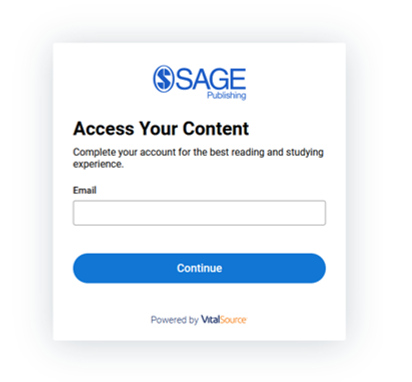
After this initial account creation, you will have single-sign-on (SSO) access to your bookshelf content from your SAGE account.
Once you log into your VitalSource Bookshelf, if you do not see your eBook, here are some steps you can use to troubleshoot:
- If using an installed app to read your eBook, make sure that you have the latest version of Bookshelf for your computer or mobile device.
- If you know you have multiple accounts with VitalSource, contact VitalSource Support and we will merge them for you.
- Finally, you can try updating your Library in VitalSource by clicking on the Tools icon in the upper right corner of your screen and then selecting “Update Library.”

Need Additional Support?
If you have an issue with a new or existing purchase, or need help initiating a return, please email your order details to info@sagepub.com or call 1-800-818-7243. Any returns or refunds are subject to the Sage Return Policy.
If you have successfully launched your eBook and have questions about how to navigate your eBook in the VItalSource platform, or are having access issues, please visit support.vitalsource.com or use the “help” option within your Bookshelf account profile.