You are in: Central America
Change location
You are here
Using Sage Track
On this page, you will find:
- What is Sage Track?
- How do I create an account in Sage Track?
- How do I review using Sage Track?
- Where can I find help using Sage Track?
- What if the journal I’m reviewing for doesn’t use an online submission system?
- Reviewer Center Display for Sage Track
- Review Display
- Updating your Availability in Sage Track
What is Sage Track?
Many journals in the Sage portfolio use Sage Track. Sage Track is the Sage-branded ScholarOne online submission and peer review system (owned by Clarivate Analytics). The system allows all peer review related items in a journal to be housed in one space for editors, reviewers, and authors. Once registered on the journal’s Sage Track website, you will be able to access all invitations and previously reviewed manuscripts.
How do I create an account in Sage Track?
For instructions on how to create a new account for a journal’s Sage Track site, please see pages 1-5 of the Clarivate guide. If you have been invited to review a submission, an account will have already been created for you. If this is the case, just follow the link in the invitation email. Please note that every journal’s Sage Track site requires a separate account and login, meaning an account for one journal will not transfer to another. We recommend utilizing the login with ORCID to streamline this process. If you do this, you will be able to login with ORCID for each journal site.
How do I review using Sage Track?
If you have been asked to conduct a peer review using Sage Track, you will receive an invitation from the journal via email. This invitation will contain the title and abstract of the paper, and options to accept or decline the review. Please note, on average, journals ask reviewers to return their comments in two to three weeks.
The easiest way to respond is by selecting the appropriate link within the invitation email. You can also log into your Sage Track account for the relevant journal, locate your open invitations, and select your response under the ‘Action’ dropdown list.
If you are unable to review the manuscript, we would greatly appreciate suggestions for suitable alternate reviewers.
If you do agree to be a reviewer, you will receive an email with details about how to access Sage Track and a link to the manuscript. Within the peer review system, you will have the opportunity to provide comments and recommend a decision to the editor. In many journals, you will be allowed to write confidential comments to the editor and the author.
Before submitting your review, ensure the following:
- All required fields (marked with red asterisks) have been completed.
- All comments directed to the author are located under ‘Comments to the Author’ and all confidential comments to the editor are located under ‘Confidential Comments to the Editor.’
- Your review follows COPE guidelines.
Where can I find help using Sage Track?
Please visit ScholarOne’s Reviewer Help page. This website includes video tutorials and frequently asked questions.
If you have any questions about the journal or reviewer expectations, please reach out to the editor or administrator of the journal.
What if the journal I'm reviewing for doesn't use an online submission system?
First, carefully review all the instructions found in your invitation email to ensure you have completed the review correctly. Afterwards, email your comments directly to the editor. Reach out to them if you have any questions.
Reviewer Center Display for Sage Track
The screenshot below shows how to navigate Sage Track’s Reviewer Center.

- Reviewer center dashboard.
- Reviews you are currently working on.
- Reviews you have submitted.
- Your open invitations.
- This is where you can view the abstract, contact the journal, and respond to your invitation.
Review Display
The screenshot below shows the information available on the Review page, which is where you can write and submit your review.

- View the PDF or HTML of the manuscript.
- This will show the deadline.
- Contact the journal.
- View the manuscript’s abstract.
- If reviewing a revision, view the author’s response (if available).
Updating your Availability in Sage Track
Reviewers should update their availability regularly in Sage Track to avoid being invited to review manuscripts when they are unavailable.
To update your availability, log into the journal’s Sage Track site and click on your name in the blue banner at the top of the page. Then select the ‘User ID & Password’ tab from the drop-down menu.

This will direct you to a new page where you will need to scroll down to the ‘Unavailable Dates’ section.

To update your availability, click on the calendar buttons next to the ‘From’ and ‘To’ dates and select the dates for which you will not be available to review. Please also include the reason you will be unavailable in the field below.
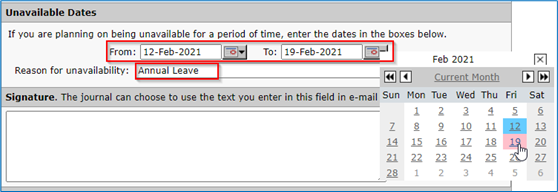
Once done, scroll to the bottom of the page and click ‘Finish’ to update your availability.
This will help the journal’s Editorial Office when selecting you for reviews.
